Using the Balsamiq panel
Once you have created a new project, the Balsamiq Panel will appear on your Jira issue.
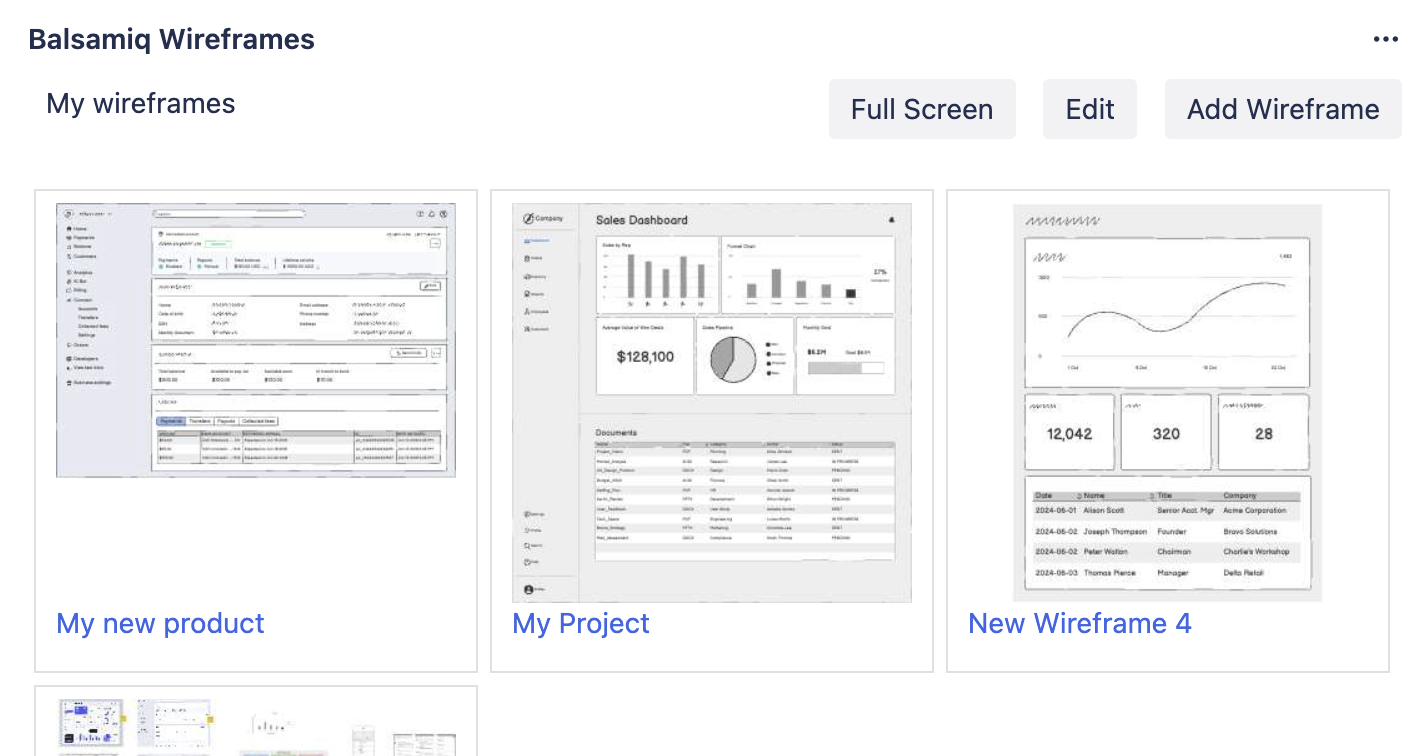
The panel will show the thumbnails of the wireframes contained in the currently saved version of the Balsamiq project. A variety of actions are available from the Balsamiq Panel.
Note: The Balsamiq panel follows your Jira personal setting for "Light and dark themes". If you set your theme to "Dark", the Balsamiq panel appears dark.
Editing existing wireframes
There are two ways to open the editor from the Balsamiq panel:
- You can click the "edit" icon that is shown when your mouse is over each thumbnail. The editor will open showing the selected wireframe.
- You can click the Edit button: the editor will open the project on the first wireframe.
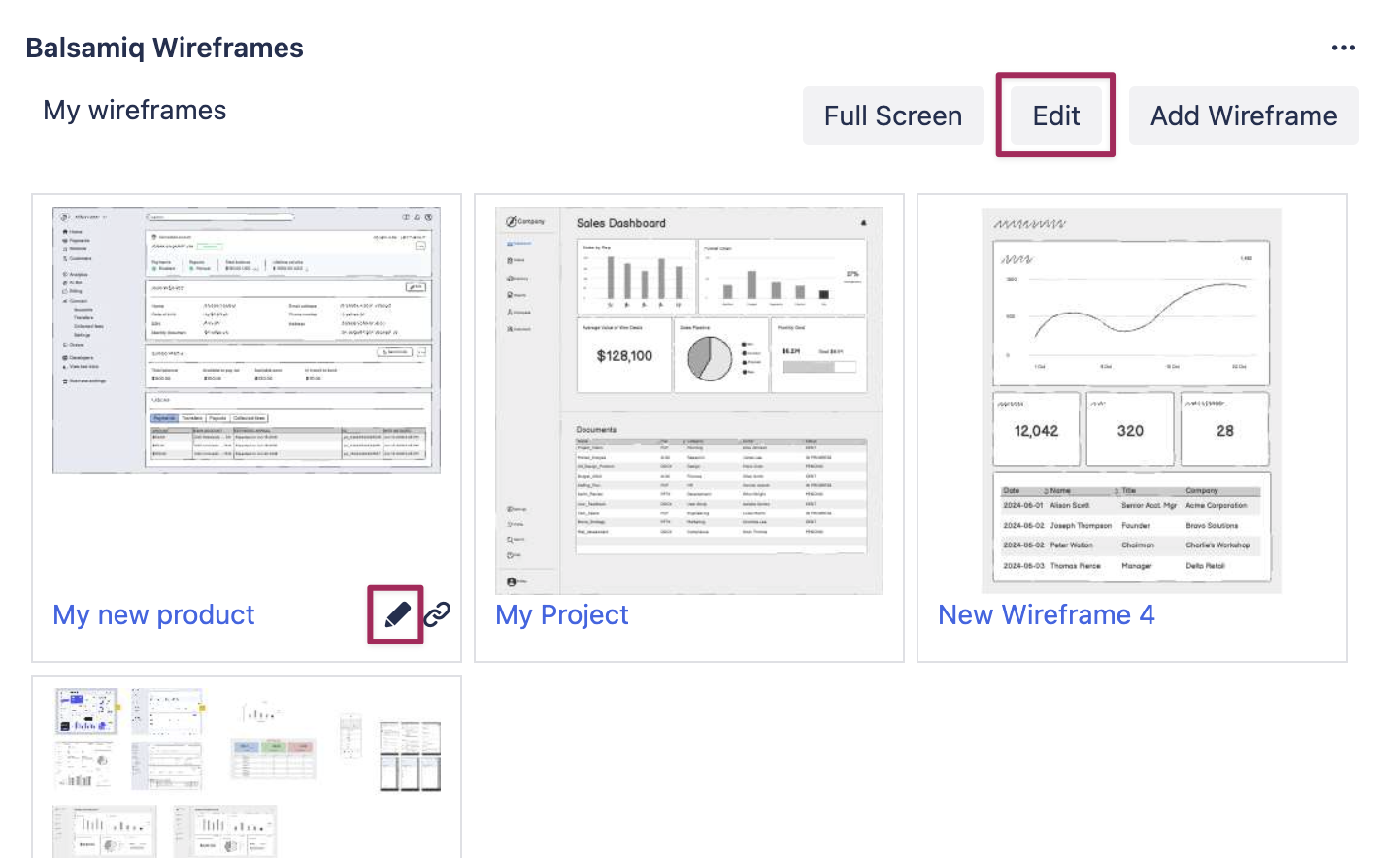
Note: If you have read-only permission on an issue, you will still be able to access the Full Screen viewer but you will not be able to edit the wireframes.
Adding a new wireframe
Clicking the Add Wireframe button will open the editor and create a new wireframes named "New Wireframe 1".
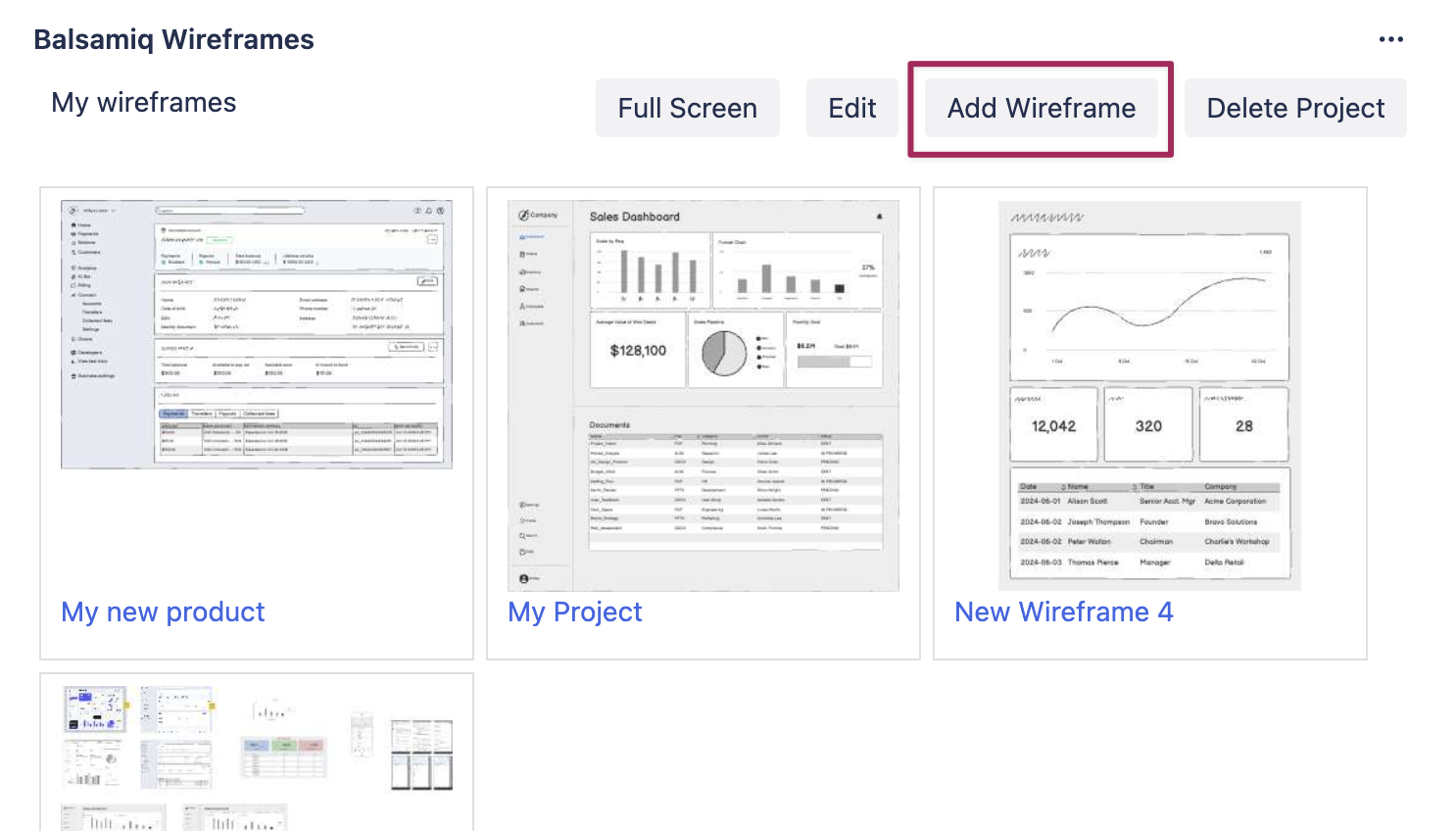
You can also add wireframes directly from within the Balsamiq editor.
Deleting the project
If you want to remove a project from the Jira issue you can use the Delete Project button.
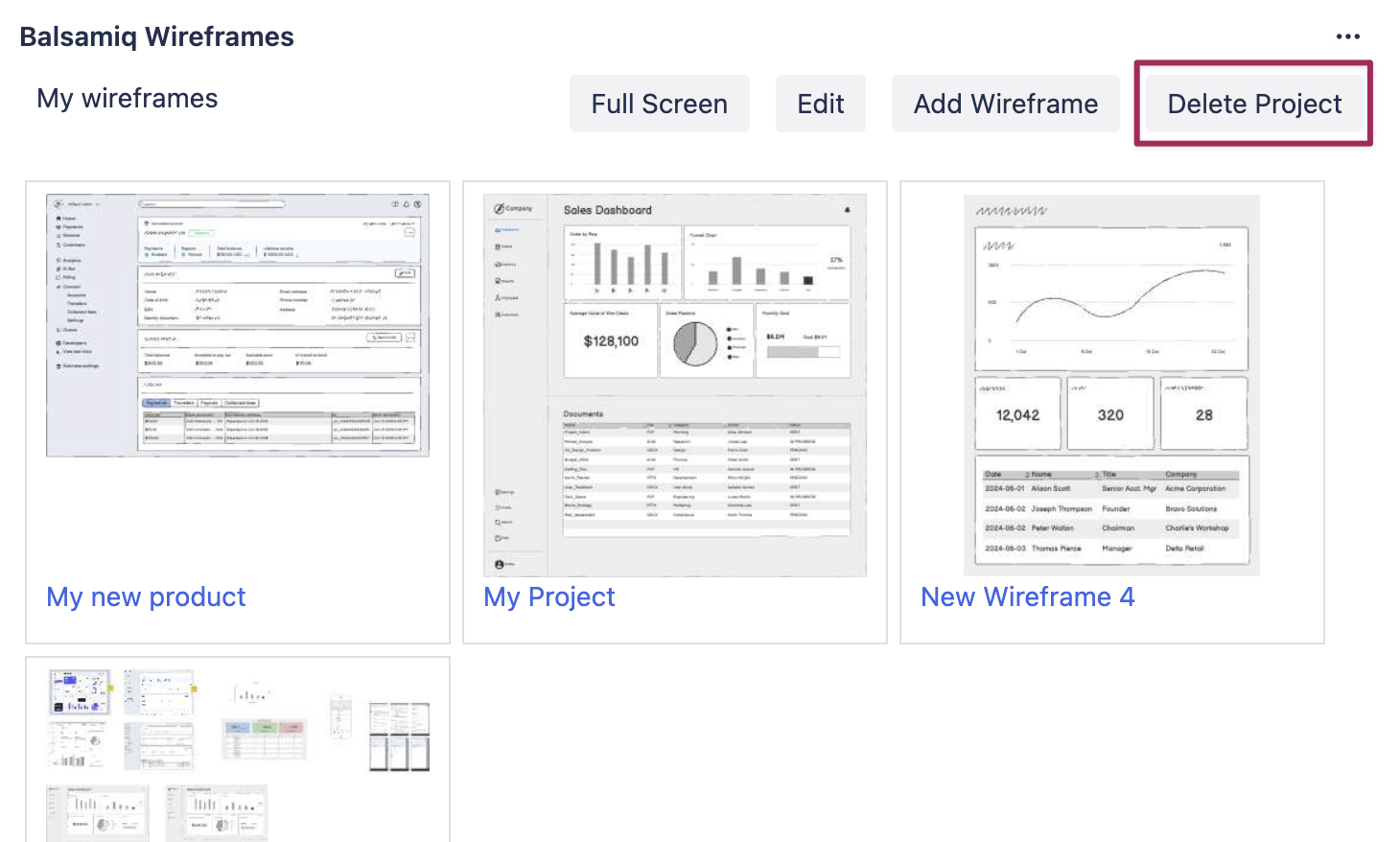
Note: This action can not be undone.