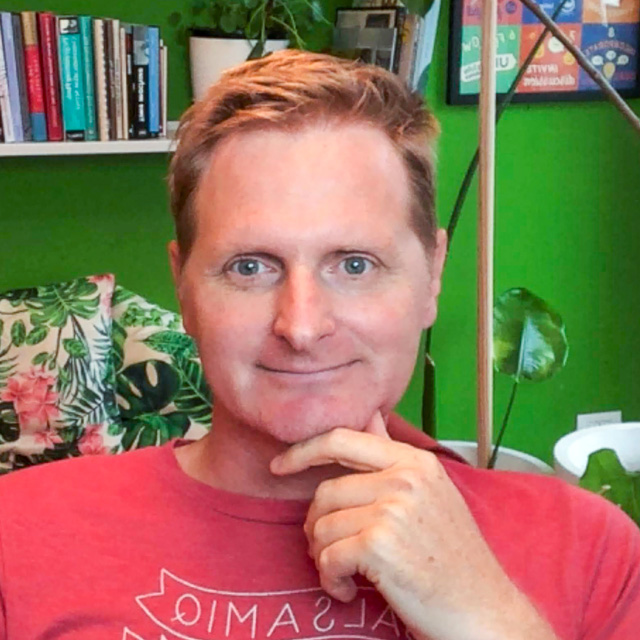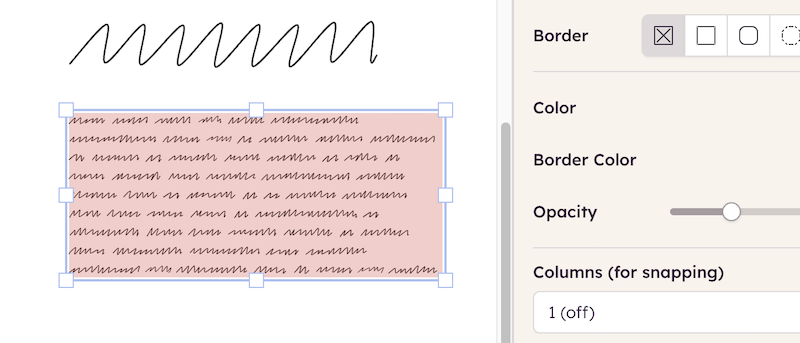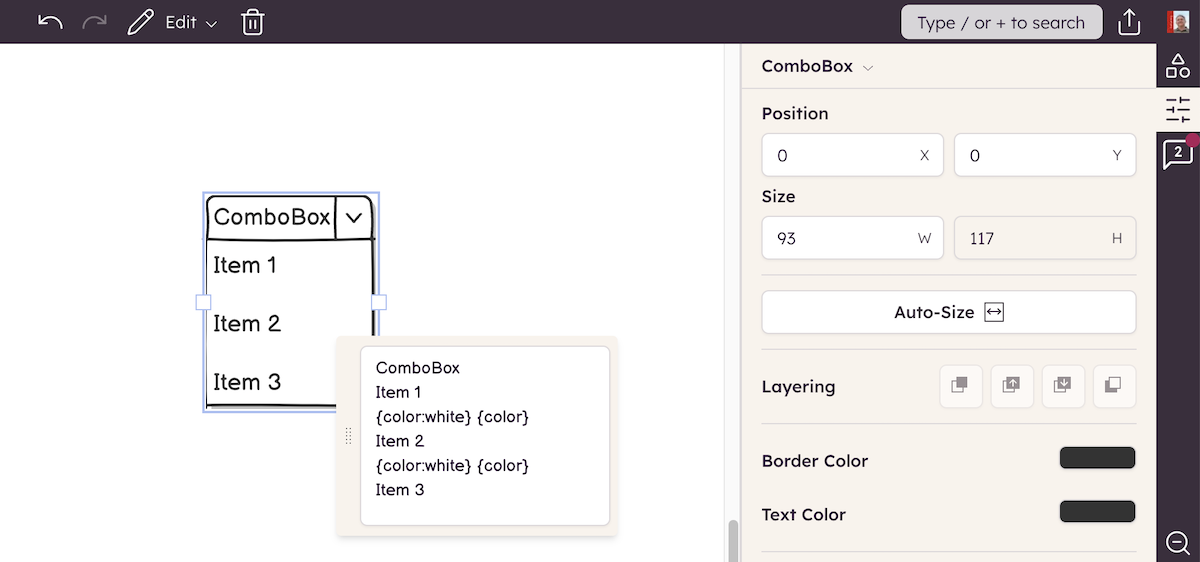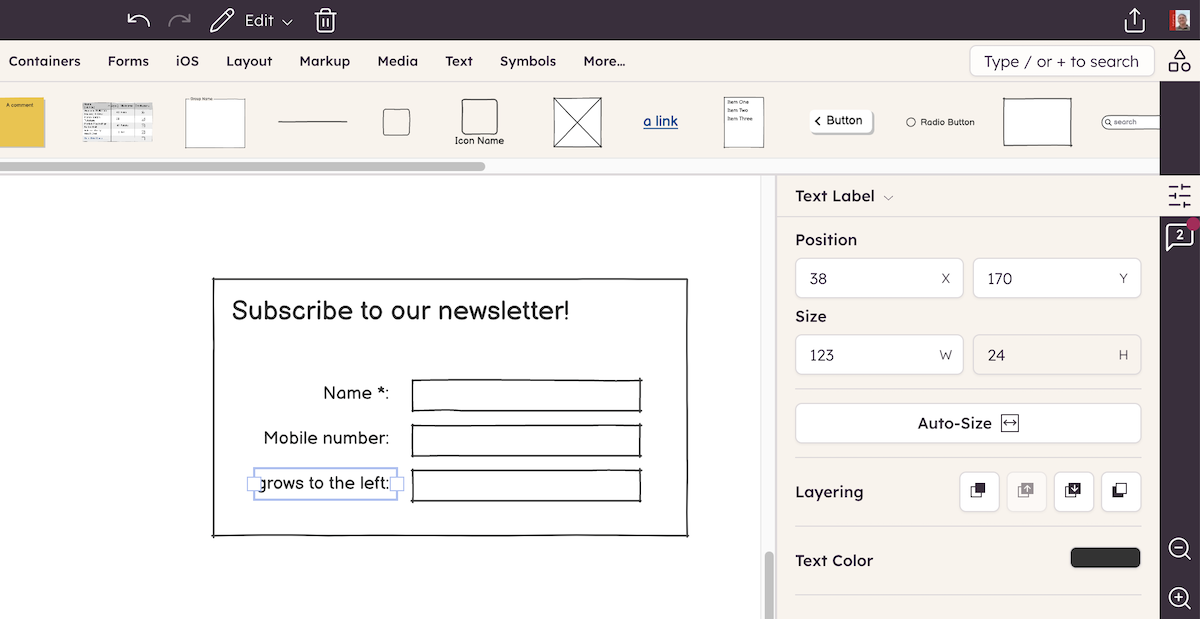Do you ever wish to transform a Button into an Icon and label, or a Checkbox into a Radio Button? Balsamiq makes this super-easy.
Just select your UI element, hit CTRL/⌘+ALT+T (or click on the little down arrow icon next to the UI element type name in the Property Inspector) and you'll see a pop-up menu with a list of other UI element types to switch to.
Notice that we don't show you all types, just the ones we think are appropriate for what you're swapping.
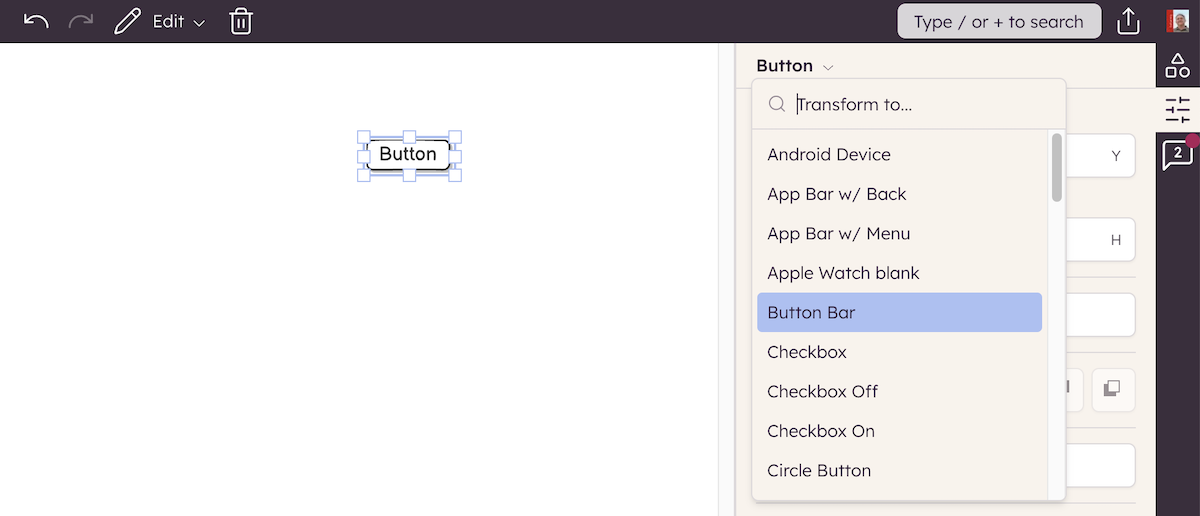
This feature is SUPER handy. Once you start using it, you'll absolutely love it.