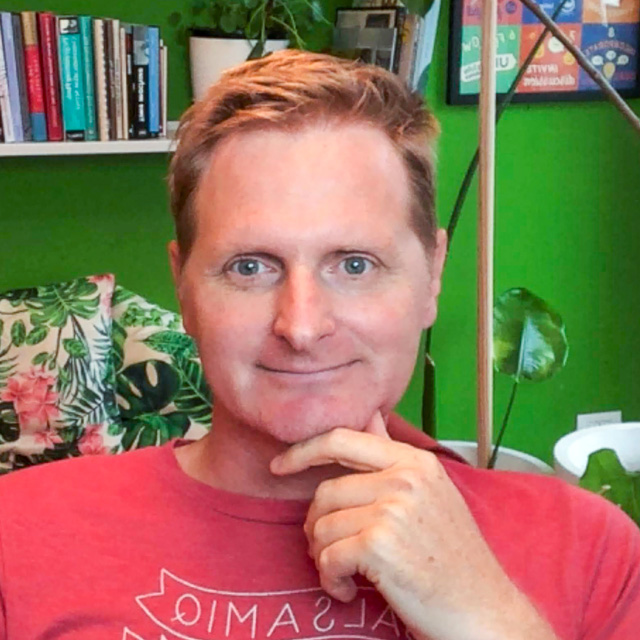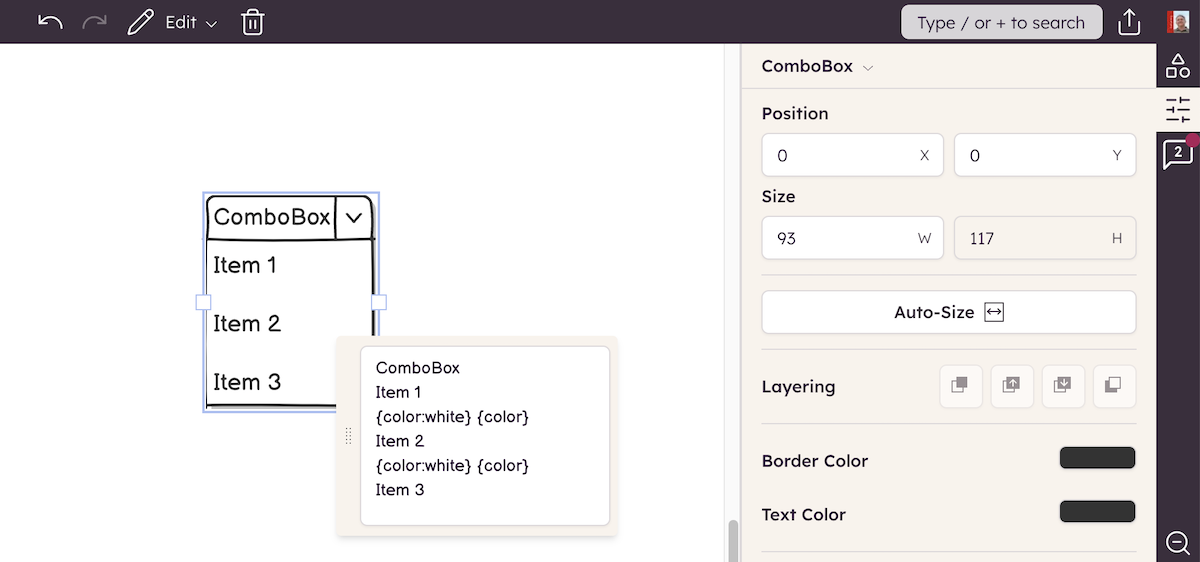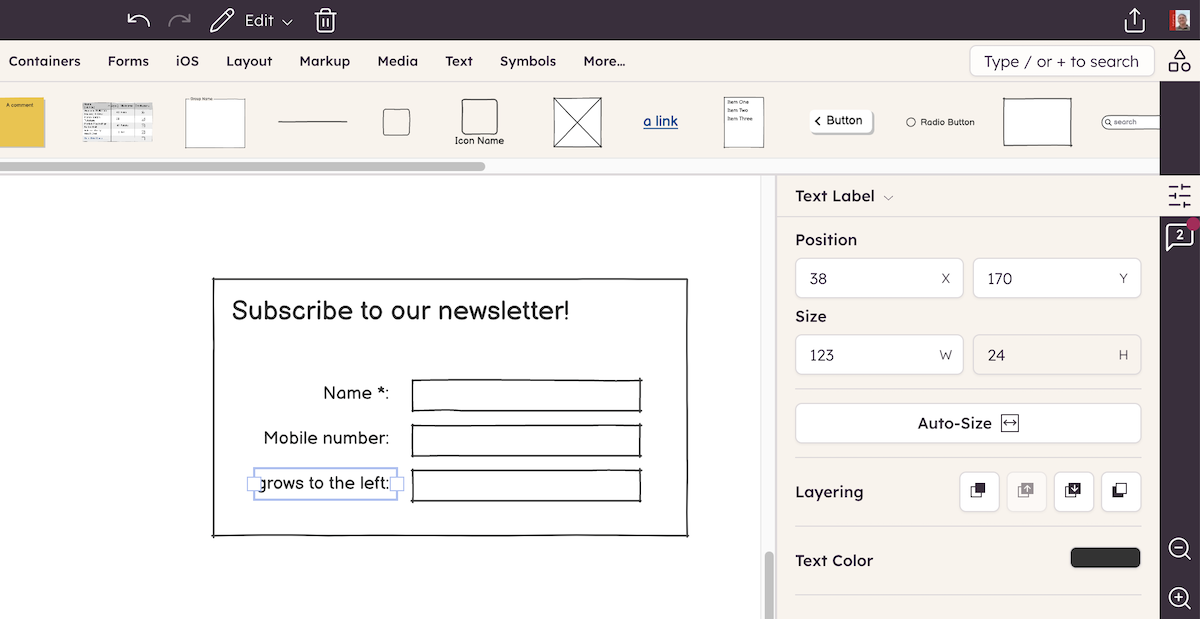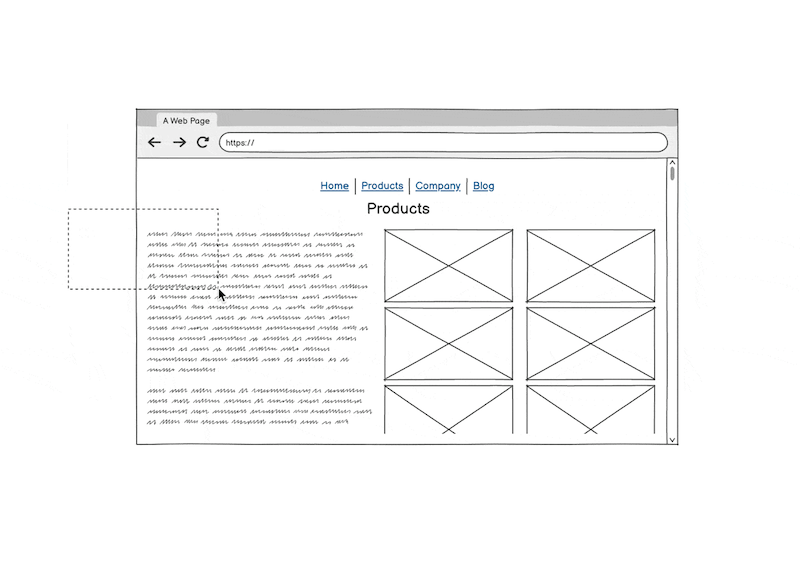Not all UI elements have a background color property so here is a quick way to add it to any element (or part of element):
- Add a Rectangle element and make it borderless from the Property Inspector
- Set the background color to the desired one
- Set its opacity to 25%
- Move and resize the rectangle to overlay your other element (Data Grid in this case)
- Group the UI elements together
figure>
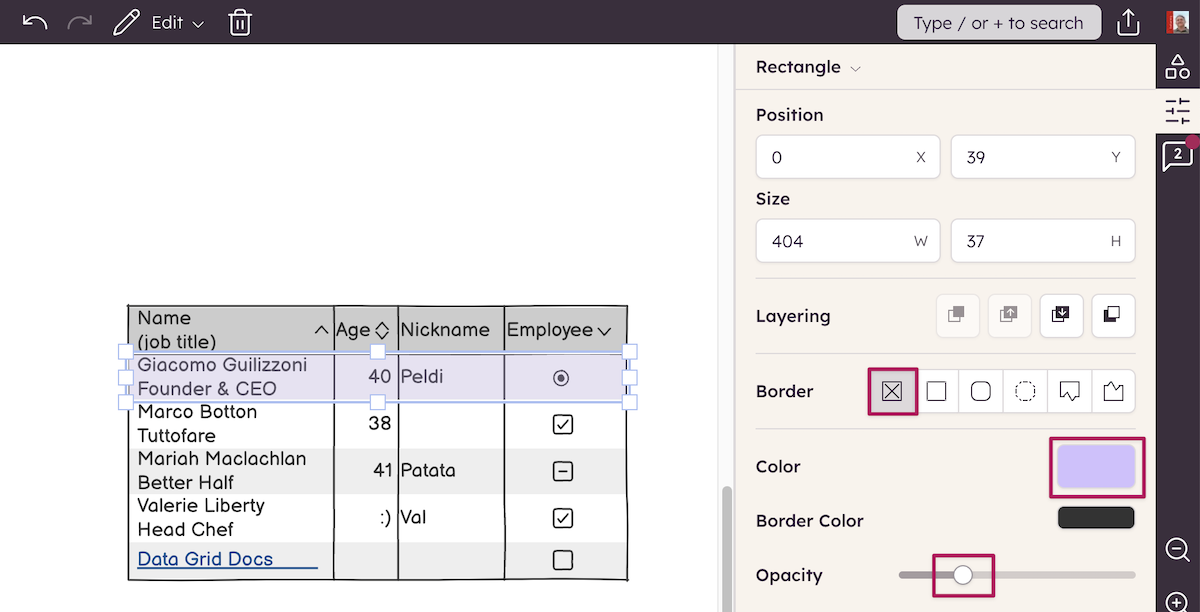
You can also set up a border color the same way if needed.
Note: This trick can also be used to specify multiple selection, see the details here.